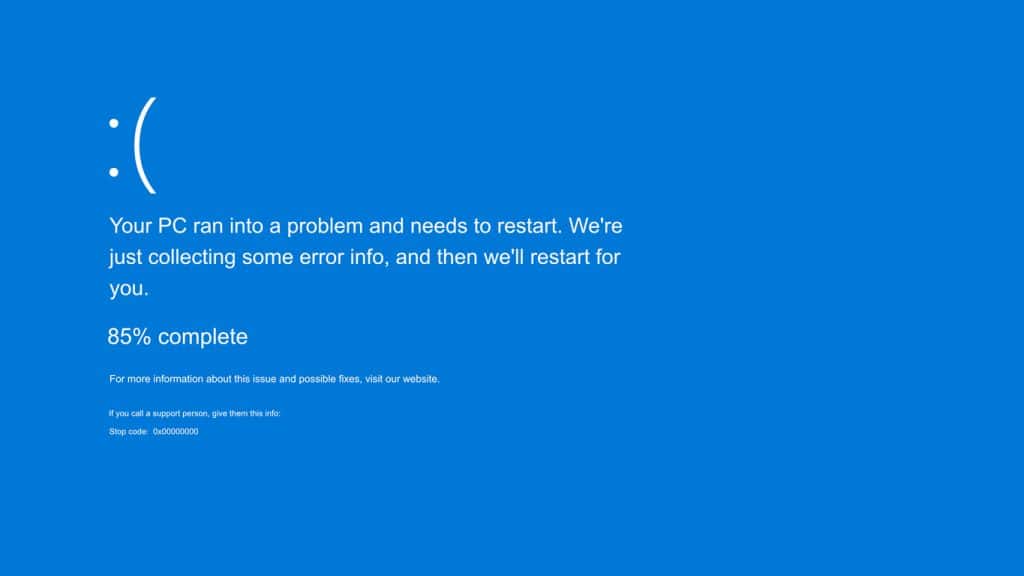💡 What Is ChatGPT? Is It Changing Managed IT services?
ChatGPT, an advanced AI tool developed by OpenAI, is revolutionizing the IT services industry. In managed IT services, AI is more than just a trend—it’s a game-changer for small businesses. At Profix Computer Repair in Calgary, we leverage tools like ChatGPT to provide faster, smarter, and more efficient IT support in Calgary. Whether it’s improving ticket resolution, reducing downtime, or enhancing documentation, AI is helping us elevate our managed services. In this post, we’ll explore how ChatGPT enhances modern IT support and how your business can reap the benefits
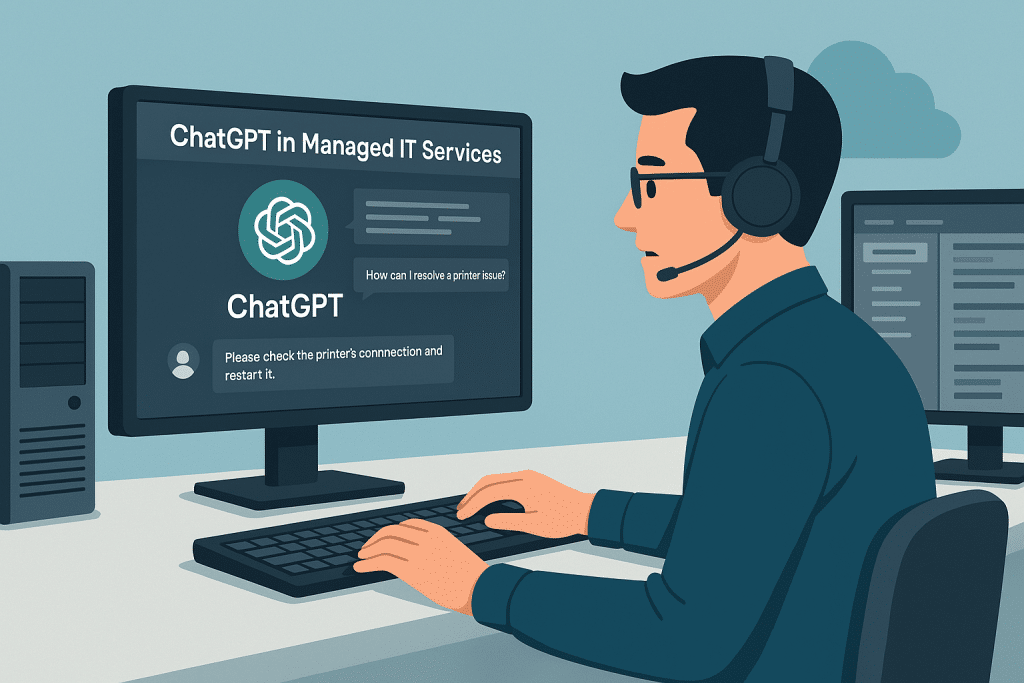
Managed IT services setup for small business using AI and ChatGPT
💼 How Profix Uses ChatGPT in Managed IT Services in Calgary
At Profix Computer Repair, we specialize in managed IT services for small businesses in Calgary. We’re always looking for ways to stay ahead—and that includes using AI tools like ChatGPT.
Here’s how ChatGPT helps us serve our clients better:
✅ 1. Faster Troubleshooting
ChatGPT helps our technicians quickly access solutions to common problems. This means faster resolution times for your business and less downtime.
✅ 2. Smarter Ticketing Systems
We use ChatGPT to help categorize and prioritize support tickets. That allows us to focus on urgent issues first, so nothing important gets missed.
✅ 3. Better Documentation
Clear documentation is key for support. ChatGPT helps us write step-by-step guides and FAQs so your team can solve minor issues without always calling us.
✅ 4. 24/7 Knowledge Assistance
Even when our team is offline, ChatGPT can assist us in preparing overnight responses. It’s not just automation—it’s AI that supports our human expertise.
🤖 Will AI Replace IT Support?
No/ Yes—and we wouldn’t want it to.
AI tools like ChatGPT make us more efficient, but human technicians are still essential. Complex networks, custom setups, and business-critical systems need hands-on expertise. At Profix, we blend smart AI tools with real-world IT experience to give your business the best of both worlds.
📍 Why Calgary Businesses Trust Profix
We’re not just techs—we’re your IT partners. Profix helps Calgary businesses:
- Set up secure networks
- Manage backups and cloud systems
- Monitor and maintain systems proactively
- Troubleshoot issues fast—with the help of tools like ChatGPT
🚀 Ready to Upgrade Your IT?
If you’re a small business owner in Calgary looking to modernize your IT services, Profix is here to help. Let’s talk about how AI-driven support can save you time, reduce downtime, and improve your bottom line.
👉 [Contact us today] to learn more or schedule a free consultation.