Hard Disk Replacement
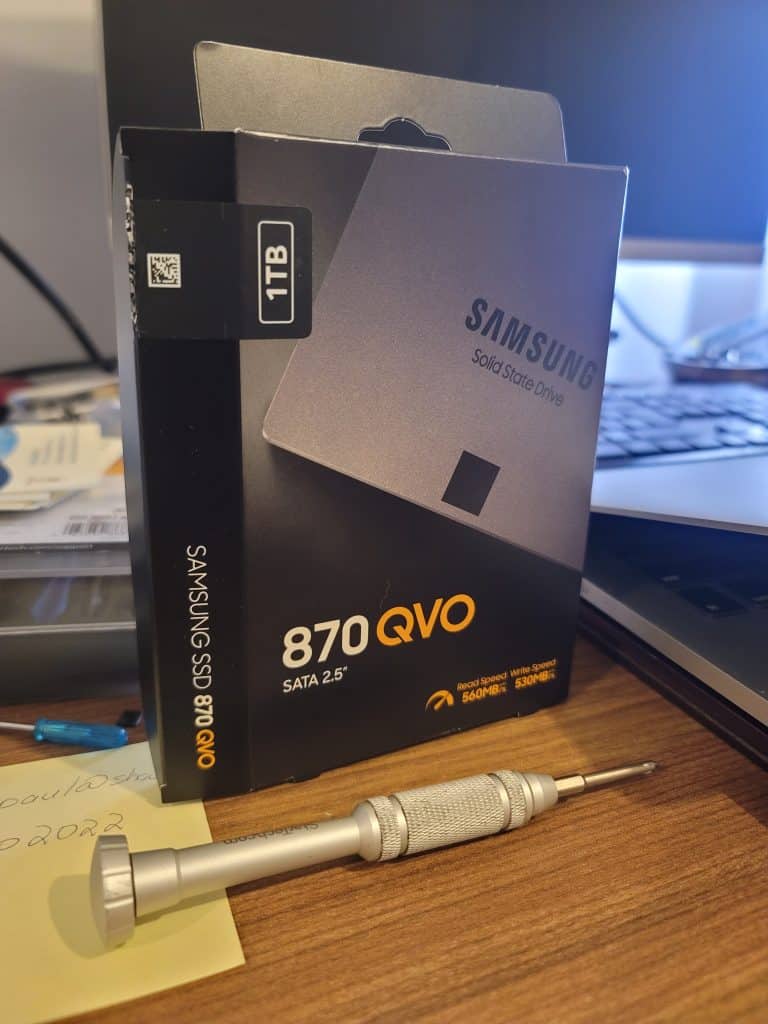
Samsung Solid State Drive
A hard disk drive (HDD) is an essential component in most computers and laptops, serving as the primary storage location for your operating system, programs, and data. However, like all hardware components, HDDs can fail over time due to wear and tear, manufacturing defects, or other issues. In this blog, we’ll explore the signs of HDD failure and the steps to take if you need to replace your hard disk. Signs of HDD Failure.
There are several signs that your HDD may be failing, including:
- Slow performance: If your computer or laptop takes longer than usual to boot up or run programs, it may be a sign of HDD failure.
- Blue screen of death (BSOD): If your computer or laptop crashes frequently and displays a blue screen of death, it could be due to a failing HDD.
- Strange noises: If your HDD makes unusual clicking or grinding noises, it may be a sign that the drive is failing.
- Errors or corrupted files: If you start experiencing errors or corrupted files on your computer, it may be due to a failing HDD.
Steps to Replace a Hard Disk
“Hard Disk Replacement”
If you have determined that your HDD is failing and needs to be replaced, here are the steps to take:
- Backup your data: Before you replace your HDD, make sure to back up all of your data to an external hard drive or cloud storage service.
- Purchase a new HDD: Purchase a new HDD that is compatible with your computer or laptop. You may want to consider upgrading to a solid-state drive (SSD), which is faster and more reliable than traditional HDDs.
- Install the new HDD: To install the new HDD, you’ll need to open up your computer or laptop and locate the old HDD. Carefully remove the old HDD and replace it with the new one. Make sure to securely connect all cables and screws.
- Install the operating system: After you have installed the new HDD, you’ll need to reinstall the operating system and all of your programs.
- Restore your data: Once you have installed the operating system and programs, you can restore your data from your backup.
Conclusion
Replacing a failing hard disk drive may seem like a daunting task, but it is a necessary step to keep your computer or laptop running smoothly. By recognizing the signs of HDD failure and following the steps to replace the drive, you can avoid losing your data and ensure that your computer or laptop is running at its best. Remember to always backup your data before making any hardware changes, and consider upgrading to a faster and more reliable SSD for improved performance. Call a professional IT company to do that if your not familiar with this process. Call us now
With over 20 years of experience, Pro Fix Computer Repair offers clients secure, safe, and timely IT support for all their computer and technology needs. Serving customers both residential and commercial, Pro Fix specializes business IT solutions, and offers same day, on-site, and emergency services for all devices and OS. With free onsite estimates, after sales, and 24/7 remote support, Pro Fix Computer Repair has the lowest pricing in Calgary and surrounding area. Call 587-973-6562 for everything IT.
